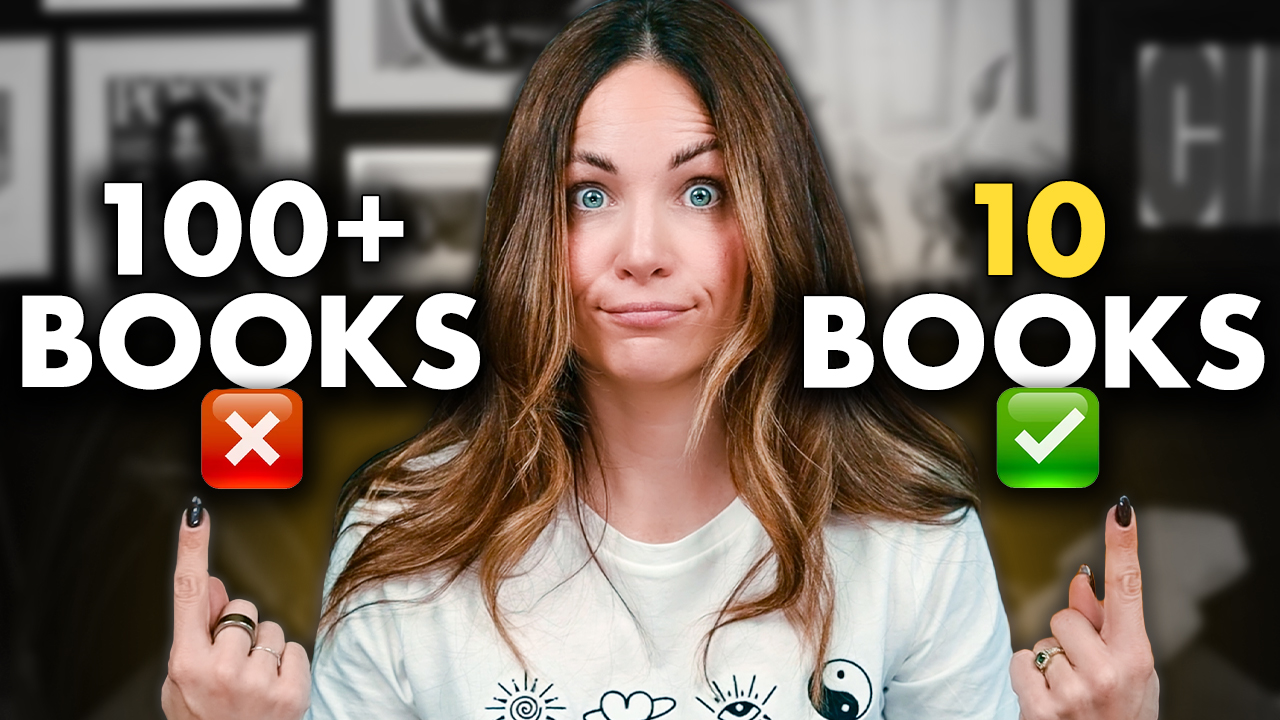Work from home but make it ANYWHERE, ANYTIME?
Whether you’re checking off your daily tasks at a cafe in Venice…
Writing copy while getting your hair done at the salon…
Or answering emails from a train somewhere in the French countryside…
As long as you have a Smartphone, you can run your business with very little interruption to your productivity or workflow.
Keep reading to learn all my favorite apps & productivity tips to make running your business on the go as stress-free as possible.
I’ve been an entrepreneur for 13 years (yes, that means I started my business BEFORE there was Zoom and Loom…
Before fancy project management tools, scheduling software, and website builders…
Before TikTok and almost before Instagram!)
So it’s safe to say online marketing has evolved in a BIG BIG way over recent years. For one, there is a large focus on more ethical marketing and less douchey tactics!
And I mean, every single webpage used to have to be coded line by line by a web developer…
Every single graphic had to be designed in tools like Photoshop by a graphic designer…
And don’t even get me started on what it took to create video content.
Now, thanks to the online tools and SaaS platforms we use every single day (and more popping up all the time), starting and running an online business has never been SOOOO freaking easy from a tech standpoint…
Especially with a Smartphone in your pocket. Let’s just say my Blackberry didn’t quite cut it LOL.
Now while it’s not often that I’m away from my laptop for extended periods of time, there ARE very frequent moments when I’m on-the-go and still need to Get. Stuff. Done.
So today, I’m sharing my 13 go-to apps and tips for staying productive from my phone.
Now these are apps you may use all the time on your desktop, but you may not be using the mobile apps as much as you could be…
And my rule of thumb – I never use a tool in my business that I can’t effectively use on both my desktop and my mobile.
So let’s get started…
#1 – Google Docs
Now for starters, I’m a big fan of the ALL the Google Drive apps…
But the Google docs app is the one I use ALLLLL the time for writing copy on the fly…
Now I know a lot of people tend to shy away from writing copy on their phone, myself included…
Because — let’s be honest — it feels a lot harder and slower to type with your thumbs – right? Or maybe that’s just me as a Millennial who grew up learning to type on a keyboard or T9 (anyone else?! Lol.)
Whether I’m writing, reviewing, or editing copy, using the Google Docs app really changes the game.
Now, I’d say writing copy from scratch in a Google doc on your phone is a little time-consuming…
But there are some cool tricks and things you can do to make this process a LOT faster.
One of my favorite hacks ever is the Talk-to-Text feature. It’s super easy!
Just open a new document. And you can use the existing talk to text feature on your smart phone or you can use Google Docs embedded feature, where you just hit the microphone button to enable to Talk-to-Text.
You can then speak directly to your phone or laptop to write whatever copy you want.
Ok, so that’s how I write copy from my phone (which I only really do in a pinch)…
But, here are some other tools I use regularly in my business and on my phone…
#2 – LastPass
Ok so how many times have you went to login to an app on your phone and realize you have no idea what the password is because it isn’t stored in your browser? So frustrating right?
Or how many times do you go to login to a tool or account on your desktop and realize you CREATED the account while on your mobile phone and you did not save the password. Equally frustrating!!
That’s why I religiously use LastPass which is a password storage app that syncs across ALL my devices – desktop and mobile – so no matter where I am or what device I’m on, I am never stuck wondering, “What the heck is the password again!?!!”
The other cool thing about LastPass is that you can decide what passwords to share with the rest of your team and which ones to private jus for you.
So there is a lot of cool functionality with it.
#3 – DocuSign
First of all – if you’re still printing, signing and scanning documents like it’s 1999, stop it immediately.
DocuSign allows you to send, sign, and manage contracts digitally.
Yes – even through your mobile phone.
With this app, you can literally upload, sign and send a contract in minutes with a few taps and swipes of your finger.
And it securely stores all your contracts too so it’s really easy to go back and find or reference them.
If you’re working with clients, I highly recommend sending all of your contracts in Docusign!
#4 – Wise
Of course sending and receiving payments is a big part of running a business on the go and it can be tricky to do from your online banking apps (especially if you’re like me and you’re often sending international wires that you can’t do from your bank app).
Wise is an international payment app that makes sending and receiving payments super easy for any type of business.
It works in 160 countries and over 40 currencies and the smartphone app makes it super easy to pay and get paid no matter where you are!
#5 – Notes
This one is simple but it’s probably the app I use the MOST!
While I use Google Docs to write actual copy that I want to share with my team or clients, I use the NOTES app ALL THE TIME to jot down quick ideas, hooks, stories, quotes, or subject lines when inspiration strikes…
My notes app is filled with little tidbits! Some of them never see the light of day, others I quickly text over to my team.
The Notes app makes sharing super easy.
I also use the Notes app to draft social media captions before I copy and paste them into Instagram or any other social platform I’m posting on – so that I’m not typing a caption directly in the social app itself where you run the risk of it not saving or posting properly.
#6 – Dropbox
Dropbox is a cloud-based app where we store all of our images, audio, and video content.
We use Gdrive to host all of our written content. And while you can absolutely use GDrive for other types of media storage, I personally love how Dropbox has a desktop app that allows me to access files offline.
And the mobile app is super handy and easy-to-use if I’m looking for a quick file or need to upload an image.
Because my entire team has access to our company Dropbox, I know anytime I upload a file, my entire team will have access to it.
#7 – Slack
Next up is Slack. This is how I communicate with my team!
We use email for communication outside the organization and Slack is what we use for ALL internal communication.
My team and I have channels for all of our different departments, as well as a bunch more:
- Like when we’re in a launch, we create a scrum channel…
- When we see cool marketing ads, hooks & ideas we use our inspo channel…
- And of course we have a channel to share customer wins and testimonials, and so much more.
But Slack is great even if you don’t have a team and are just working solo.
You can set up a new channel for each client, and invite them to that channel so that you can communicate back and forth without having to put everything into an email.
And the Slack mobile app is awesome too.
#8 – Zoom
Zoom is another app I recommend everyone have on their phone.
This is great for taking client calls or meeting with your team and we are all used to using Zoom on one desktop, but I find the mobile app works great!
I prefer Zoom to other platforms like Google Meet, but it’s entirely up to you and what you prefer to use in your business.
Next up…
Replace the “Z” with an “L” and you have…
#9 – Loom
I LOVE this app and think every freelancer should be using it.
It allows you to record your screen and then instantly share it with a recipient.
This is such a great way to share your thoughts, vision, and ideas with your clients or team!
It’s so much better than writing a lengthy email and HOPING you’re explaining yourself correctly.
And yes you can use it on your smartphone too!!! Bet you didn’t know that.
And when you use the loom mobile app it saves the file to your loom account so it’s easy to access later….
Versus just using the built in screen recording app on your phone which saves a file to your phone photos. And that is definitely going to get lost among all your personal photos and videos.
#10 – Notion
One of the most frustrating things about working from your phone is that it’s SOOOO hard to find anything you’re looking for…
You often don’t have the same bookmarks in your browser or a desktop full of files or folders where you can easily organize documents…
This is where Notion comes in handy. While it’s primarily promoted as a note-taking and project management tool, I use Notion in a very specific way in my business…
As an internal business wiki or indexing site.
This is where my team and I index every single asset, SOP, video, or copy document we create.
Now this isn’t where we STORE all of our assets, as I mentioned we use Google Drive, Dropbox, and Loom primarily for that – but this is where we document every link categorized by project or functional area so it’s super easy to find anything we’re looking for – even on the go.
#11 – Canva
A lifesaver! Canva is a drag-and-drop graphic design app that makes creating amazing social media posts and images a breeze.
I use Canva for literally everything… branded PDFs for my coaching programs, documents, Statement of Work contracts, YouTube thumbnails…
And of course – all of the social media posts, stories, and graphics that you see me posting over on my Instagram @CopyPosse.
While it can be a little hard to design something from scratch in the Canva mobile app — the templates make it super easy to create graphics quickly from your phone, as well as quickly edit or review anything!
I use this app every day!
#12 – Asana
My team and I use Asana for task management and keeping track of project timelines and deliverables…
This app is literally how we keep my online business running smoothly.
Asana can be used to keep track of day-to-day tasks, as well as to monitor the overall goals and progress of projects as a whole — and the mobile app is super easy to use.
You can also use this app if you’re a solo-preuner, to assign yourself tasks and projects.
And you can even do some fancy things with it – like integrate it with Gmail and assign yourself a task to get back to emails by a certain date to keep your inbox clean & organized and make sure you’re getting back to people in a timely manner.
If you haven’t already seen my Inbox Zero lesson, check that one out after this one.
#13 – Later
We use the Later app for writing social media captions and scheduling them to auto-post…
And I love the mobile app because I can quickly pop in to see the content coming up and review and edit captions on the fly!
Those are the apps I use regularly in my business and on my phone!
Now, if you’re a new copywriter looking for clients, you’ll also want to download apps like…
Upwork, Fiverr, Freelancer.com, LinkedIn, Instagram, and Facebook to help you find and connect with potential clients.
And speaking of finding clients…
If you’re looking for your next client, make sure to grab a copy of my free client finding guide…
Because I’ve listed out 101 ways you can find your next client. Check it out next!
I hope you found this helpful! Until next time, I’m Alex. Ciao for now.