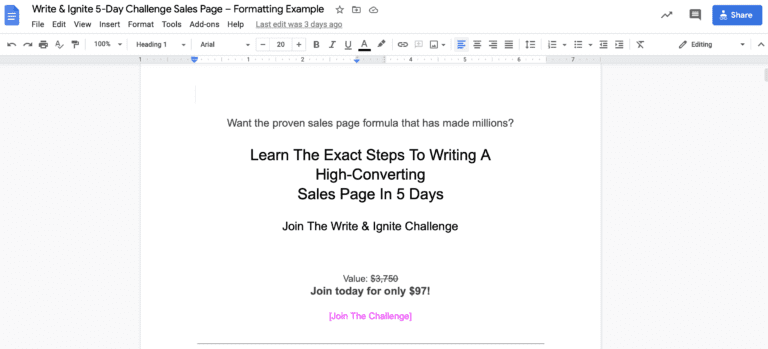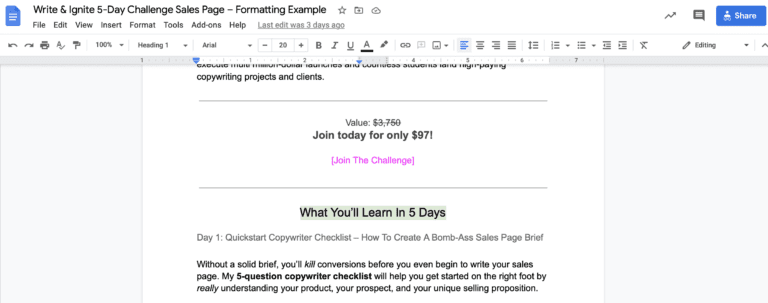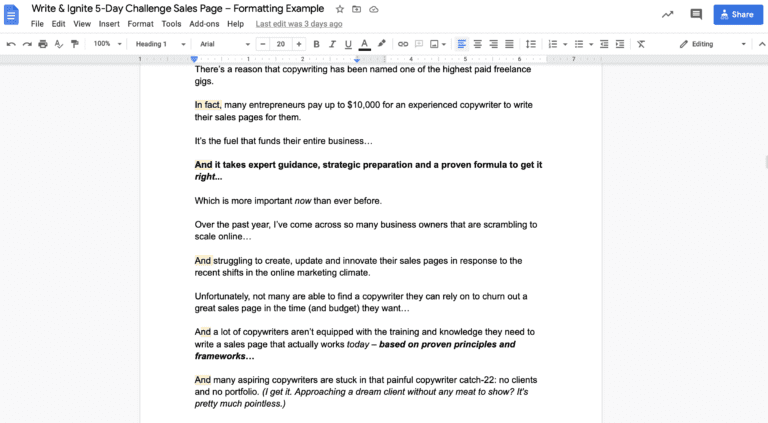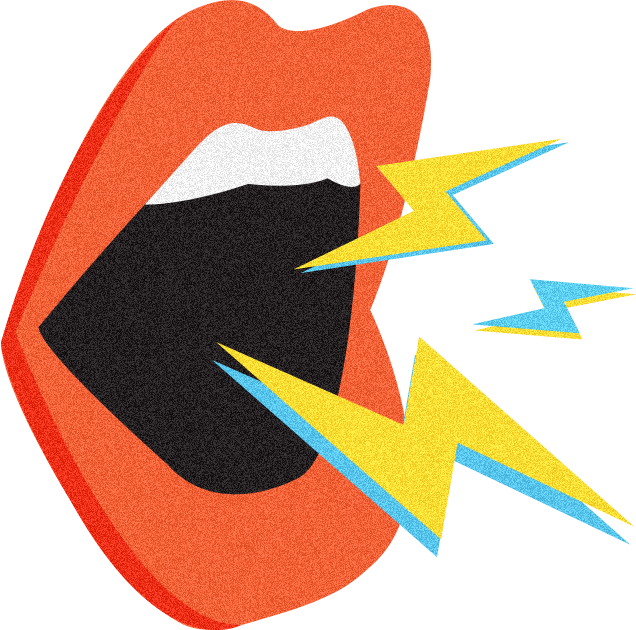Unpopular opinion: The copywriting formulas you learn don’t mean jack until you master the art of formatting.
If you want a peek behind-the-scenes of what my sales pages look like before pushing publish, keep reading…
This week I’m doing something I have NEVER done before…
I am going to share some behind-the-scenes shots as I show you how I present, format, and edit my sales pages.
To all of my Posse peeps, I’m so glad you’re here again this week. And if you’re new to the crew… welcome!
Every single week, I put out a new copywriting and marketing tutorial to give you the practical, tactical, and inspirational tidbits you need to know to ignite your business or freelancing career.
If that sounds crazy cool to you, remember to subscribe to my newsletter to get them hot off the presses!
SO… you’ve been studying copywriting tips, techniques, and templates for MONTHS now, and maybe you’ve even started writing some landing pages, emails, or sales pages…
But there’s just one thing that’s holding you back from adding that piece to your portfolio or sending it over to your client…
Your copy looks like a hot mess.
A brain dump of story, headlines, bullets and benefits that, albeit genius, follow no real format or flow…
And you’re wondering how to make your final copy glossy, saucy and posse-approved!
Well, that is exactly what I’m going to show you today. Plus, I’m sharing a free guide at the end you’re gonna love so be sure to stick around for that.
Now don’t get me wrong, you guys have heard me say before that COPY is Queen and should always, always, always come before design, and that’s 100% true…
But we’re not talking about the web design here, we’re talking about the visual structure of your raw copy document, which is just as important as the words you write…
Because in order to make an impact with your copywriting, you need to strategically highlight certain elements, increase readability, and use typography design and layout to your advantage.
So if you want to know EXACTLY how I structure and format every single piece of copy that I write… both for myself and for my clients…
Then follow along with me as I give you an insider peek at my 5-day Write & Ignite Challenge sales page. Note: this blog post is best viewed as a video, which you can watch at the bottom of this post.
So here we go…
This is what the raw format of my sales pages look like… (I know, fancy right?)
Image from Write & Ignite Challenge
Before it magically looked like this with the help of an awesome design and development team.
The great thing about being a copywriter, though, is that you don’t need to worry about the final website design. This is not your job.
All you have to do is send your copy over to your client or design team in a simple document like this.
No need to get fancy. Your job isn’t to make it look pretty. Your goal is to write powerful words and phrases in a way that flows and doesn’t confuse or overwhelm the reader.
I write ALL of my copy in Google Drive.
It makes it super easy to format, share and edit… plus, Google auto-saves everything you type in the Cloud which you know is a FREAKIN’ GODSEND if you’ve ever lost any of your work due to an unexpected computer crash or internet glitch.
Alright, so let’s go through my sales page formatting tips…
First things first… remember to keep your font simple. Use Ariel or something similar that’s sans-serif and very easy to read…. Yes, I’m calling out all of you Comic Sans fans out there!
To keep things simple, I’m going to break my formatting tips down into 5 sections:
- Headlines
- Section Breaks
- Buttons & Boxes
- Readability
- Final Editing
#1 Headline Tips
I like to follow a maximum 3-headline rule: pre-headline, main headline, and subheadline. I’ll often have only 1 or 2 headlines, but NEVER more than 3. That’s overkill.
You want to make sure you size your headlines larger than the body text of your copy to make them, well, headlines.
The pre-headline, which is the text that comes before or above your main headline, should be 14 pt. font…
The pre-headline is great for opening a loop with a rhetorical question or curiosity-piquing statement.
Then underneath the pre-headline comes your Main Headline. This is your core HOOK – the big idea that communicates a strong benefit, pain point or mechanism, so you want it to stand out the most. I usually make this 20 pt. font.
And then underneath your Main headline, comes your subheadline which we size at 16 pt. font.
The subheadline is a great way to give the reader a short and quick explanation of what the page is all about. Without a good subheadline, the readers might not have enough context, or interest, to keep reading the rest of the page…
In the example above, my subheadline sets up the Call To Action, which I’ll talk about below.
As for the rest of your copy…
Anything that isn’t a headline, section opener or CTA should be in 12 pt. font.
And in case you don’t know… what I call section openers are basically the sub-headlines that you place throughout your copy to (you guessed it) open each new section.
You can see a section opener here, highlighted in green:
Section openers are important because they are what keep your readers engaged and interested in reading more… they open loops as to what is talked about in the next section, but they also make your sales page more skimmable and easy to read.
Like my subheadlines, I use size 16 font for section openers. Big enough to stand out and draw your attention in, but it doesn’t overwhelm the eyes…
So as I’m scrolling down the page, you can see that these stand out, capture attention, and keep you reading…
Okay, so I just threw a bunch of font sizes at you, and I know that trying to remember all those font sizes can seem overwhelming… but if you’re using Google Drive, they’ve actually made it suuuuuuuuper easy by having a ‘Heading Menu’ dropdown with plenty of options available for formatting headlines.
- For pre-headlines use Heading 3
- For your Main Headline use Heading 1.
- For your subheadline and section openers use Heading 2
- And for the rest of your copy, use Normal Text at font size 12.
If you can just remember those 4 Heading Options, you’ll be all set.
#2 Section Breaks & CTAs
Alright, so another thing that is really important when formatting your copy is to make sure that you’re visually breaking up the text.
I cannot stress enough how important this is, you guys—especially if you’re passing your copy to a web designer… because it helps convey the vision you have for your sales page.
And – as I said before – while your job isn’t to design the page… you definitely write it with a specific flow, look, and feel in your mind, whether you’re aware of it or not.
Nothing is worse than seeing your final copy designed on a website and realizing—omg, that isn’t how I wanted it to flow.
Don’t leave any room for confusion!
You want to make it as easy as possible for your client and/or web designer to understand the intended layout of your page, so it can make the biggest impact possible.
One of the best ways to do this is to visually break up sections of text. I like to do this by adding horizontal lines throughout my copy, which is super simple to do in Google Docs.
All you have to do to add a line is go to “Insert” in the tool menu, and select “Horizontal Line”.
So if we take a look at this sales page…
You’ll see I added a line in between each section to signal to the web designer that these sections can and should be visually distinguished from one another…
And you’ll notice on the live sales page that this is where all the obvious section breaks happen.
#3 Buttons & Boxes
Alright, let’s talk about buttons real quick because your sales page MUST have at LEAST one button, or else what’s the point of it?
Once again, it’s not your job to design the button; however, it is your job to decide where the buttons are located and what they should say…
So to denote buttons, I put brackets around the CTA text (see below).
And by the way, you guys, when it comes to CTAs, I like to follow the sandwich rule…
A CTA at the top for the eager beavers. A CTA at the very end for the fast-scrollers. And a few CTAs sprinkled throughout the rest of the page (but obviously only when and where it makes sense). Like…
- After the indoctrination/intro…
- After the product description…
- After the offer…
- After the social proof, value stack and bonuses…
- And a final CTA down at the very bottom, after the FAQ – because often the very first thing people do when they decide it’s time to buy is scroll right to the bottom. So you want to make sure it’s the last thing they see on the page.
Next, let’s talk about boxes. I like to highlight testimonials, bonuses and the order section in boxes like so…
That way the web designer knows to add that little extra design element there, to make it stand out from the copy above and below it.
To add a box, go up to the top of the doc to “Insert”, “Table”, and then select the single 1×1 box. And then type your copy inside of it.
This little stuff is super, super simple you guys…
But it really goes a long way for making sure that the copy and design mesh well together.
#4 Tips To Increase Readability
Alright peeps, so that’s the basics of formatting your sales copy in a Google doc. It’s ridiculously easy, right?
But now I want to talk about a few more things you can do to skyrocket the readability of your page… and make a huge difference in your conversion rates!
So when it comes to readability, big walls of text are NEVER a good idea.
It’s overwhelming to the eye, and most people won’t get past the first couple of sentences…
Or they’ll skip over it completely.
Notice how basically ALL of my text body is broken up into lots of small paragraphs? And each paragraph only has a couple of sentences in it… I always try to keep the total number of sentences in a paragraph to 2-3 MAX.
You want to keep in mind that the human brain has A LOT going on inside of it… like all of the time.
So it’s easy for people to get distracted and lose interest in what they’re reading…
Remember, as copywriters, we are in the ATTENTION and RETENTION business… so it’s YOUR job to keep your reader, well, reading, by helping guide them through the rest of the page.
This is why I love coherence markers, ellipses and the well-placed bolded word…
Coherence markers are bridge words or transition sentences that connect two ideas or concepts together and keep people engaged with a more conversational tone and flow.
Using coherence markers like “And”, “but”, “in fact”, “that’s why”, “you see”, “here’s the thing” “Now”…. add clarity and contribute to more persuasive messaging.
Multiple studies have shown that using coherence markers improve cognitive fluency.
Even though they might not have the nicest syntax or be grammatically correct by academic standards, they make copy clear and easy to understand.
Here are some examples of coherence markers we placed throughout this sales page… highlighted in yellow.
And yes, you can see I use a LOT of ellipses, rather than full stops, to keep the flow rolling and the reader scrolling.
Now let’s talk about bolding. Obviously, when you see something in bold, it grabs your attention. So it can be used to strategically convey key messages or takeaways that you want your audience to see and read.
But, just like anything else… there is such a thing as too much! Don’t go crazy with bolding anything & everything. Otherwise, it loses its effectiveness.
#5 Final Editing Tips
Alright so after you’ve finished your sales page, and you’ve formatted using the tips I shared, you’re not quite done yet…
There are a couple of extra steps you can take to make extra sure that your copy is looking legit enough to call a final first draft…
The first thing that I always like to do is double-check my copy’s readability with Hemingway Editor.
Hemingway Editor rates the readability of your page by grade level and you should always aim to be at a readability level of grade 8 or below… Because, believe it or not, the average person reads at a 7-8th-grade level!!
If you have any run-on sentences, big walls of text, or excessive adverbs, it will be highlighted accordingly.
Copy and paste your entire sales page into the editor and you’ll be able to see your page’s readability. You want it around a 7th-grade level. If you score higher, you can make adjustments to your page as necessary to get that readability score down to 8 or below!
Once you’ve done that… always, always, ALWAYS view your document on mobile!
The majority of people will view your sales page on their mobile devices…
You might THINK that you have great readability and don’t have any big sections of text, but remember that you’re typing your document on a desktop… and the formatting won’t look the exact same on mobile…
You can check the readability of the mobile version in two ways…
- You can actually look at the document on your phone. If you have the Google Drive app downloaded, you can open your document directly from your phone and give it the once over.
- Or you can do the margin trick. Simply make the margins of your document smaller so you can replicate how it might look on mobile. I usually go to the 4, around the midway mark.
And the very last thing that I DEFINITELY always do is proofread. I move FAST when I write copy which means I often make typos or skip words…
Which is why I love Grammarly, I have it installed on my computer, and it automatically checks the document for spelling and grammar errors.
And when Grammarly notices an error, it underlines it in red and when you hover over the top of the word, the suggested substitution appears.
And now your sales page has fire formatting, rad readability, and checks out on the spelling front.
Once it’s done, you’re ready to share your document with your team or client for feedback.
And don’t forget to give them access, otherwise, they’ll have to send a request over to you, which is super annoying for you both and looks pretty unprofesh…
Alright guys, so there you have it! The formatting tips and tricks that I ALWAYS follow ANYTIME I’m writing copy for myself, or for a client.
If you found this article useful, leave me a comment below.
Plus here is a link to my Gloss Guide, which will teach you 10 formatting tips for copywriting that’s fun, flowy & easy to read!
And if you’re ready to put your new-found formatting tips into practice with a proven high-converting sales page formula that breaks everything down into a super streamlined writing process… be sure to check out my 5-day Write & Ignite Challenge.
And as always, I’ll see you next week for another copywriting tutorial. Until then, I’m Alex, ciao for now!